Adding a Live chat To your Weebly Website
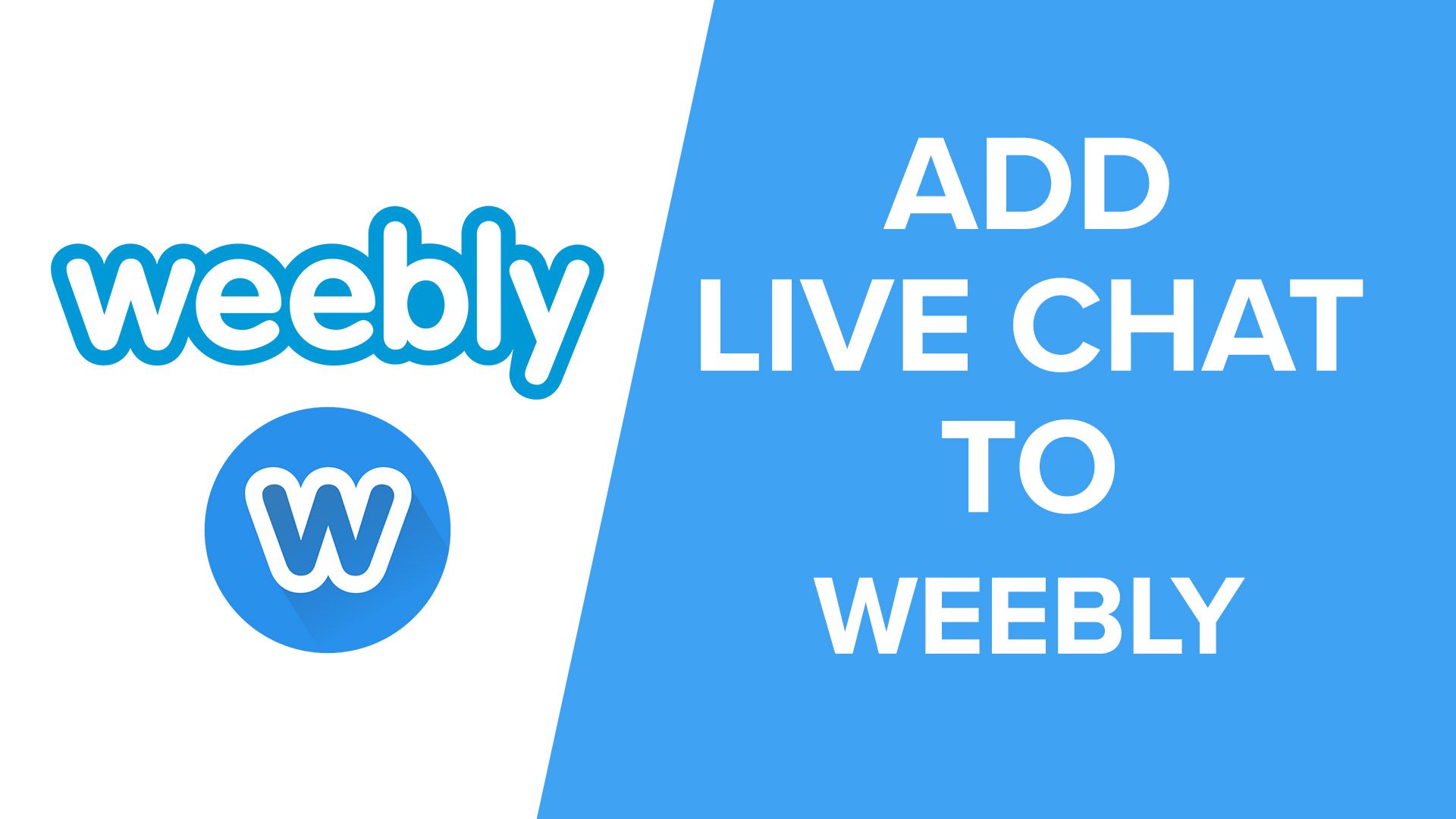
There are many ways to increase the user experience and conversion rate on your Weebly website. One tactic you can do is add a live chat to your website! 44% of online consumers say that having questions answered by a live person while purchasing something in one of the most important features of a website
Adding a Live chat to your Weebly website is easy! It can be done in 3 simple steps:
- setup a free Moment account/ live chat tool
- Copy your code snippet
- Paste the code snippet in the <head> tag of your website
So let’s show how easy it is to add a live chat to a Weebly Website!
Choosing a live chat tool
There are many benefits and reasons Why You should add a live chat to your website. It adds value to your product/ service, customer retention, positive brand reputation and many more
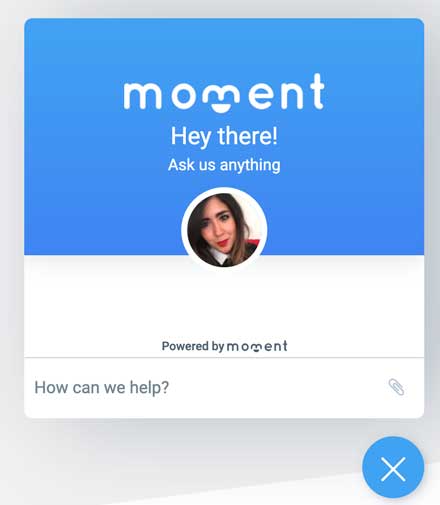
There are many live chat tools you can use, but we think you’ll enjoy Moment! Not only do you get a live chat, but it also comes with other features like session recording, email marketing, CRM platform and more.
So let's get started!
3 easy steps to add a live chat to a Weebly website
1. Setup a free Moment account
First, you will need to create an account with your live chat platform of choice. For this example, we will use Moment.
In Moment, creating an account is free and does not require a credit card or method of payment.
After creating and confirming your account, you will have to set up your team.
To do this, you will need to enter your team name, ID, and colour. We recommend using your company name and brand colours (the colour of your logo, marketing materials, or website).
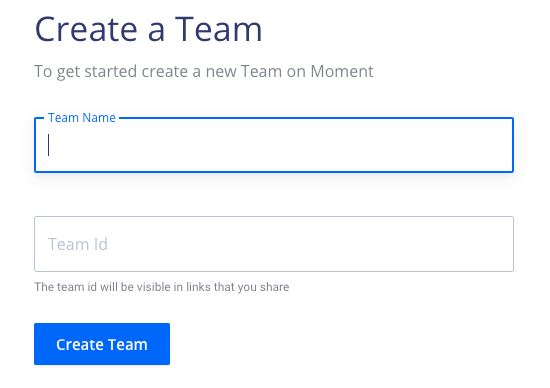
Next, you will be asked if you need the “live chat” feature. Click “Yes” and enter a chatbox description and a company logo (these are both optional).
Finally, you will be asked if you want to enable session tracking. This feature records the sessions of your users on your website, allowing you to see the issues they have experienced while assisting them and any opportunities for improvement. This feature is fully optional.
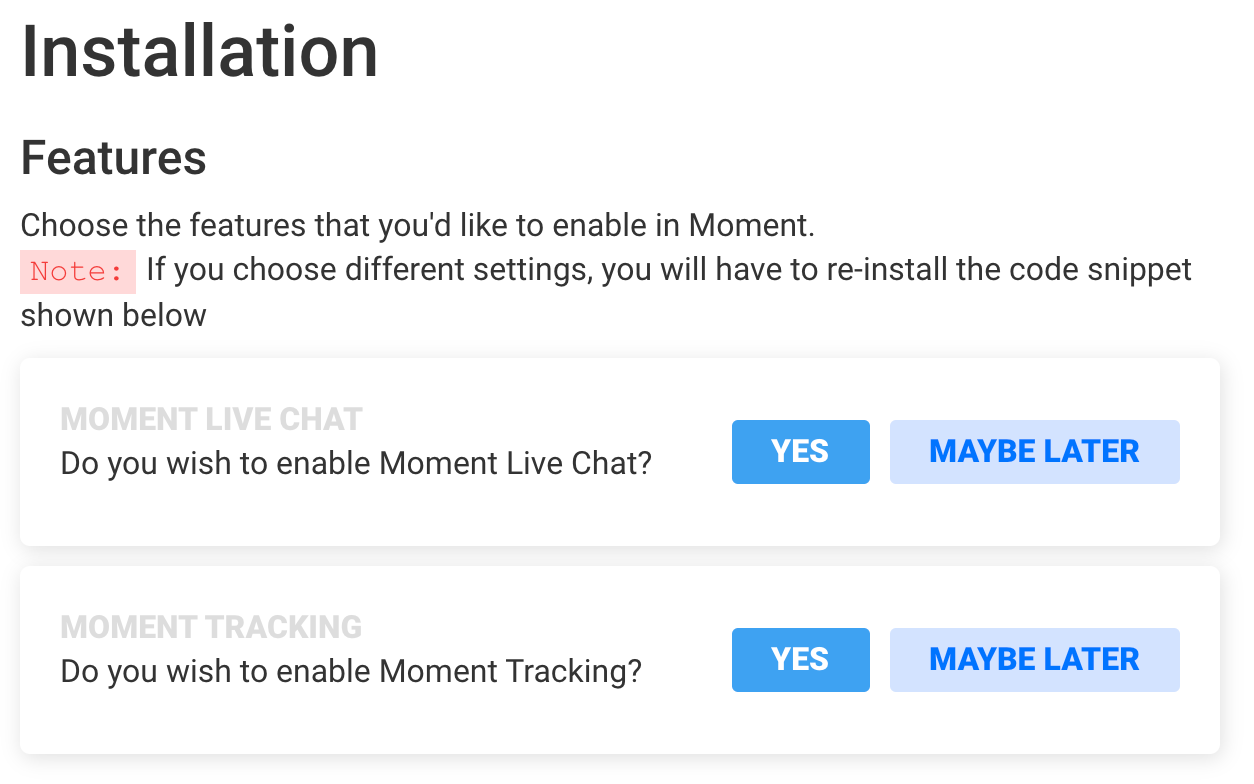
2. Copy your code snippet
After setting up your team, Moment will provide you with a code snippet to install on your site. Simply copy this snippet and paste the code in the head tag of your Weebly website
3. Paste the code snippet in the head tag
You’ll need to paste the copied snippet in the <head> tag. To complete this take a look at the following directions.
Login in to your Weebly admin panel
Click on “edit website” > “theme” in the upper menu > Then “Edit HTML/CSS”
When your on this page, look for “header.html” and “no-header.html” under header type and paste the code snippet between <head> and </head> for both header types.
Now click on save and go to your page to check for the live chat, it should be in the bottom right corner ready to use!
If you need any help, feel free to contact us via live chat or email and we’ll be more than happy to help!
Adding Users
If you have other people in your company helping with customer support, now it’s time to add them as team members.
In the Moment dashboard, click on the Members tab on the right side menu. In the top right corner click on " + Add member".
Here you will be able to set up their account. Team members will then receive an email invite to join the team and start providing support.
Increase your customer experience with live chat
Now that you and your team members have access to our live chat tool, you can provide online customer service and increase the customer experience!
If you’re interested, we have several articles on how you can use our live chat tool to help grow your business! Read more:
Happy chatting!
