How to Add a Free Live Chat to a Shopify Website

Looking to add a live chat to your Shopify store? Great!
It might come at no surprise, but we love live chat technology.
Not only is it a great way to communicate with your customers, but it can also increase the revenue of your business.
So let’s get you all set up. Here’s how to add a live chat to your Shopify with free tools and how to provide live chat support effectively.
We know that adding a live chat to your website might seem like a daunting task. However, adding this feature is incredibly easy.
But adding a live chat to your Shopify website can be done in 3 simple steps:
- Create a new team on Moment
- Create a Free Moment Account and Verify Your Email
- Copy and Paste the Code Snippet in the <head> Tag of Your Website
Let’s break it all down. Here’s how to add a live chat to your Shopify website.
Choosing a Live Chat tool
The first step is choosing a live chat tool to use on your website. As you may already know, there’s are many live chat solutions in the market.
As a result, you will have to take inventory of your business needs and what features you’d require from a live chat tool to meet those needs.
For this tutorial, we will use Moment, a fully-featured Live Chat tool with CRM and Session Recording integrations.
The best part is that you can get access to all these features while using the free plan on Moment.
Can you add live chat to your Shopify website?
Yes! Its actually quite easy and can be done in 3 steps with Moment:
- create a new team on Moment
- Create a free moment account and verfiy your email
- Copy and paste the code snpiiet in the head tag
Lets show you in detail for each step
1. Create a New Team on Moment
First off, you will need to create an account with your live chat platform of choice.
In Moment, creating an account is free and does not require a credit card or method of payment.
To start you'll need to create a new team on Moment, we recommend using your company's name.
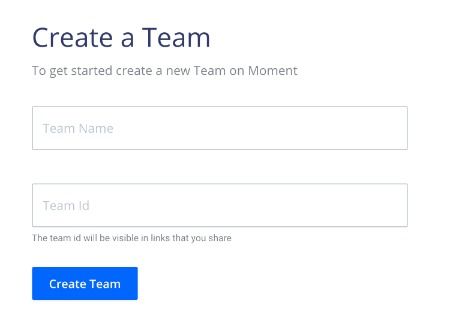
2. Create a Free Moment Account and Verify Your Email
You'll be taken to this page where you will need to create an account and confirm your email address.
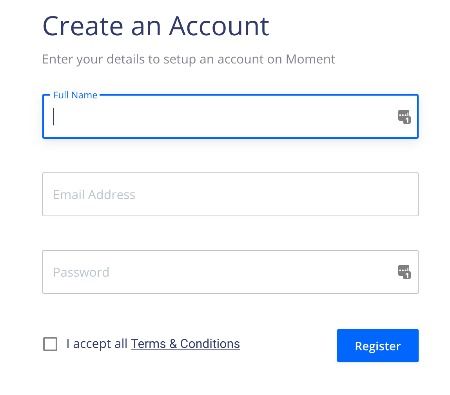
3. Copy and Paste the Code Snippet in the <head> Tag of Your Website
After setting up your team, you'll be taken to this page
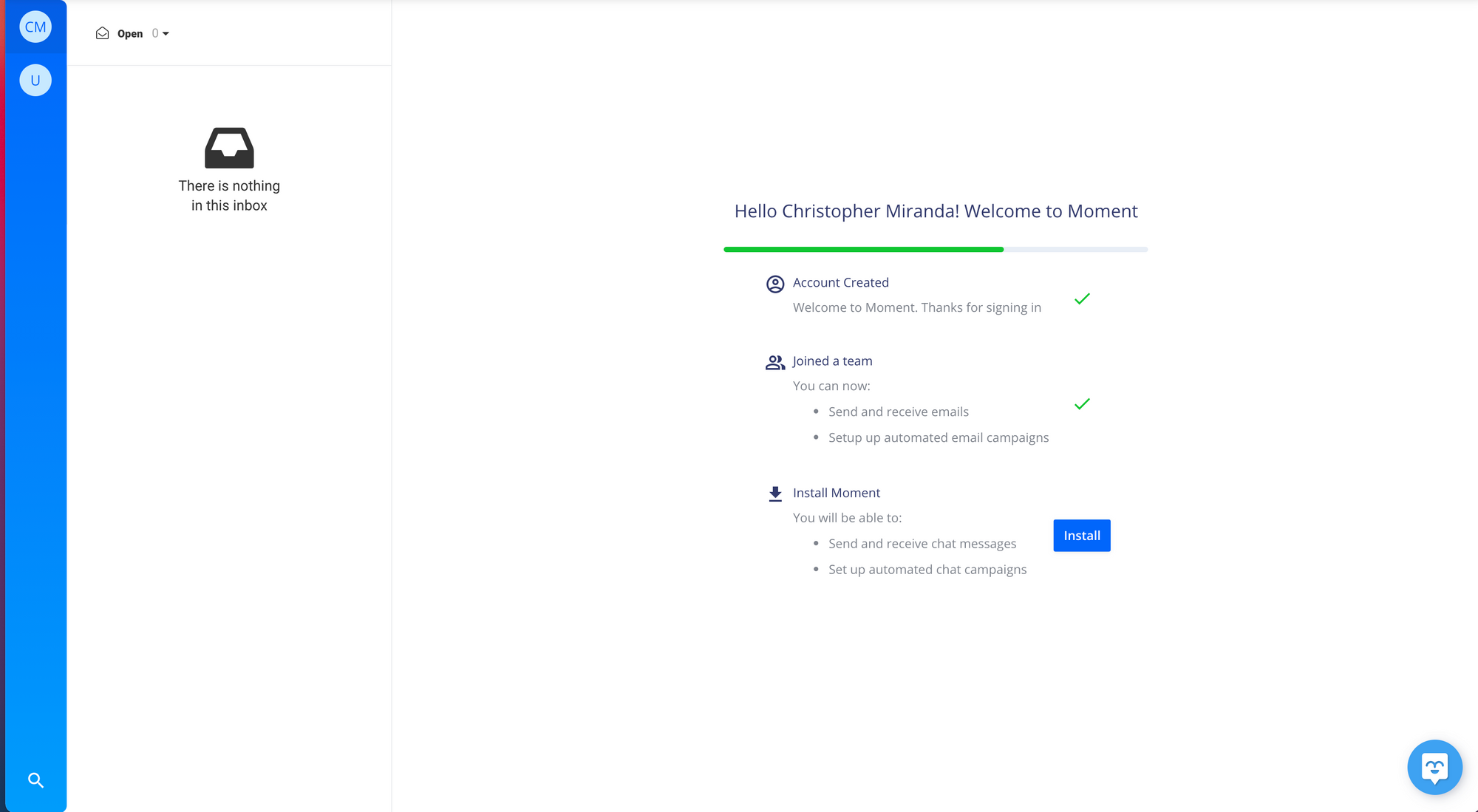
Click on the blue install button, Moment will provide you with a code snippet to install on your site. If you do not know how to do this, you can forward it to your webmaster. Simply copy and paste this code into your <head> tag
You will also be given the option to enable Moment Tracking. This feature records your users’ sessions on your site, allowing you to see the issues they have experienced while assisting them. This feature is fully optional.
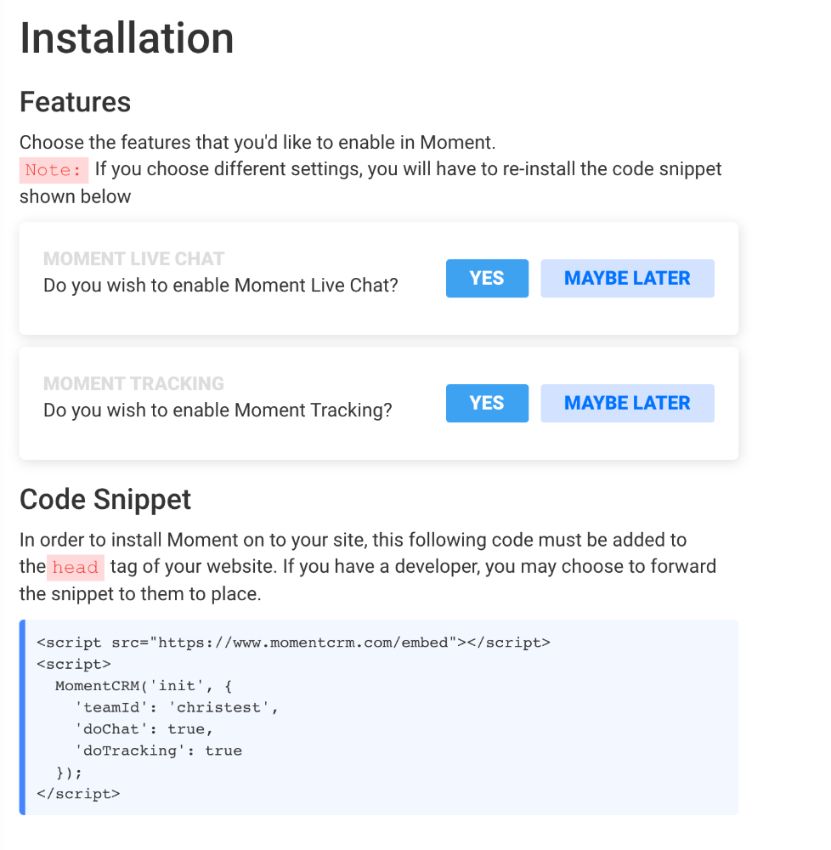
Once the snippet is installed on the site, your chat pop-up window will appear at the bottom of every page.
Installing the Snippet to your Shopify Website
After setting up your Moment account, you will be provided with a Moment code snippet.
The last step of the process will be installing this code snippet on to your Shopify website. If you need to add a live chat to a different website builder, you can view our other guides here. Do this by following these steps:
- Go to your Shopify Admin panel, go to Online Store > Themes
- Find the theme you’re currently using and click on Actions > Edit Code
- Select the Layout section and click on theme.liquid to open the file in the code editor
- In the code, find the <head> tag and paste the Moment code snippet below it
- Click on save and visit your website
The Moment’s chat bubble will now be present on your site and customers will now be able to contact you directly via chat.
Customizing Your Live Chat
Now that you have your live chat installed on your website, You can customize it!
In the drop down-menu on the left top corner, Under General, click on Team Settings
You'll be taken to the General Settings Tab. On this page, you'll be able to change your team name, chat message, color and insert your company logo!
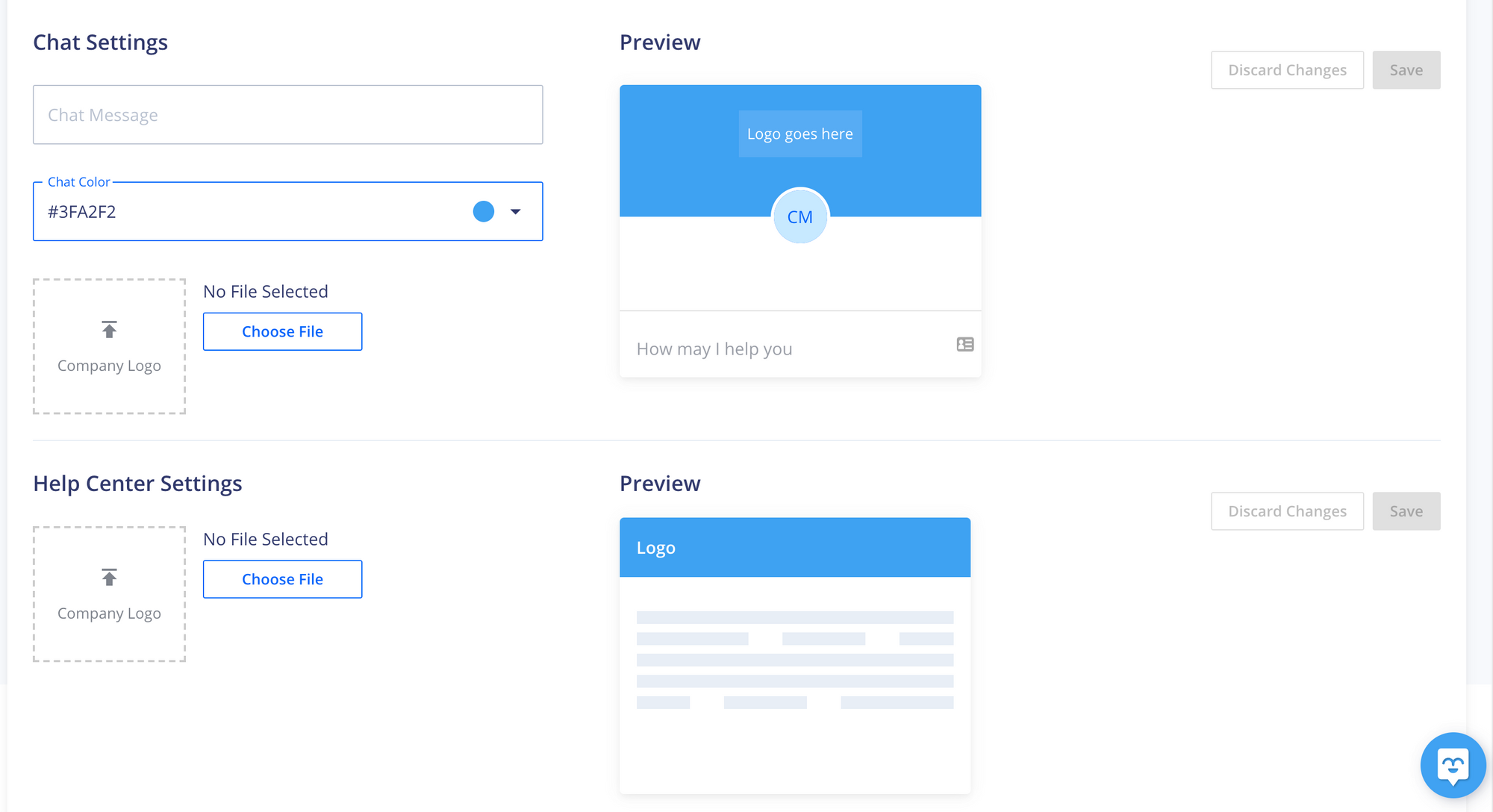
Adding Team Members To Your Live Chat
If you have other people in your company helping with customer support, now it’s time to add them as team members.
In the Moment dashboard, click on the menu in the top-left of the screen and under General click on Team Settings, then on "Members"
Then click on "Add Member" on the top left corner

Here you will be able to set up their account. Team members will then receive an email invite to join the team and start providing support.
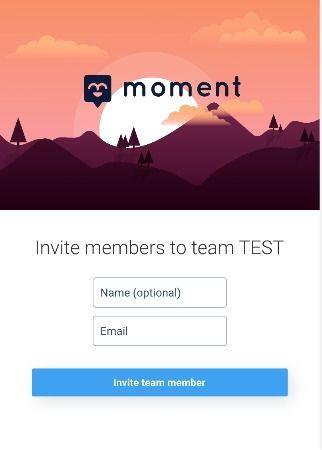
Why you should add a live chat to your Shopify website
In case you’re not convinced yet, let’s review some of the reasons why you should add a live chat to your website.
We like to start with a harsh truth: if you do not offer live chat support on your website, you are most likely leaving money on the table.
Here’s why:
- Your users prefer using live chat over other communication methods like email and phone.
- Offering live chat support will save you time and money.
- A live chat can also be a sales channel
- It can generate a higher volume of customer data than other communication methods
Not convinced yet? Check out our in-depth guide on why you should add a live chat to your website.
Getting Started with Live Chat
Now, just because you have added a live chat tool to your website, it doesn’t mean that you are ready to provide live chat support to your users.
There’s more to the process than just answering customer questions. But fret not, we have prepared a detailed guide on how to provide customer support via live chat.
Learn more about eCommerce (Free Course)
Moment Academy will teach you everything about starting your own eCommerce store, and how to make it successful. Get certified in all three tiers and make the next big online shop! It's 100% free and you will learn a lot about Shopify as well.
Closing Thoughts
You now know how to add a live chat to your Shopify site.
If you run into any issues during this process, don’t hesitate to reach us via chat. We’ll be happy to help!
Happy Chatting 💬
